Group Administration - Manually add a User to Your Group - Add User Method #1
As the group administrator, this is the most direct method to add a user to your group. And, as noted in the overview, if you have your group "membership request" set to "Invite only", this is the only method you can use to add users to your group.
First, you'll need to know the member's user ID. This is user name that you use to login to the site with, and is displayed at the top of the User profile.
If the member chooses to be listed in the "Member Directory", you can easily lookup of the member from the directory. See the "Members" tab from the site-level menu. You can also search for a member from the "Search" function, select "Search from the top-level menu and select the "User" tab to look for users on the site.
Once you have the user ID of the member you want to add to your group, select your group from the "My groups" box at the top of the right-hand sidebar.
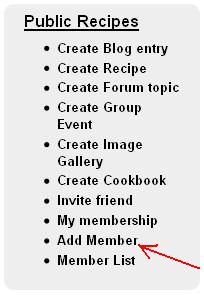 When you have your group in view, the "Group Navigation" box is displayed at the top of the right-hand sidebar as shown to the right.
When you have your group in view, the "Group Navigation" box is displayed at the top of the right-hand sidebar as shown to the right.
Select the "Add Member" link.
This will bring up the "List Users" form with the "Add members" tab selected as shown below.
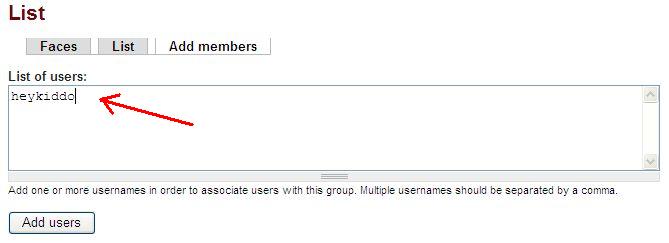
From the "Add members" form, enter the username in the "List of users" textbox. You can add more than one user to your group by entering a list of usernames separated by commas. Here, we'll add "heykiddo" to the "Public Recipes" group. Affter you entered the username or list of usernames (comma separated), hit the "Add users" button to add the users the group.
If any of the usernames are invalid (no matching users by that username on the site), you'll receive an error when you press "Add users". If you receive the error, correct the username(s) and re-submit.
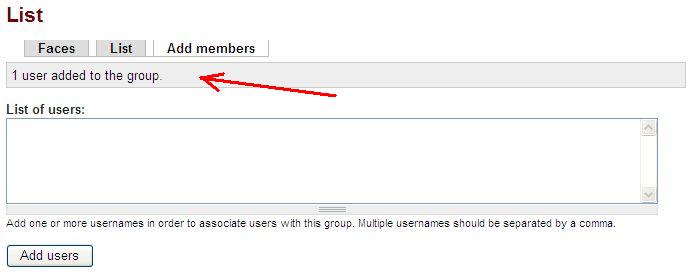
When you successfully add the user to the group, you will see the message "1 user added to the group" (or however many users you added), displayed as shown above.
If you select the "Faces" tab, you'll see the user displayed as a member of your group.
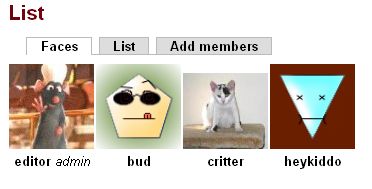
In this case, "heykiddo" is now included as a member in the group. The "Faces" list is also displayed on the group home page.
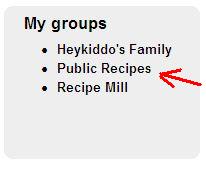 Now, "heykiddo", as an added member to the "Public Recipes" group, will see the group name displayed in his "My groups" box at the top of the right-hand sidebar.
Now, "heykiddo", as an added member to the "Public Recipes" group, will see the group name displayed in his "My groups" box at the top of the right-hand sidebar.
To access the group, the user selects the group from their "My groups" navigation which brings up the group home page. As a member of a group, the user has access to the group content including recipes, cookbooks, image galleries, videos, etc.
Next tutorial - User Requests to Join Your Group - Add User Method #2

